Glide Display Operation ManualUpdated 5 months ago
Display and Functions:

-min.png)
RideWave's Glide-X & Glide-B are equipped with our intelligent OLED display (SW102). The functionality of this display is very user friendly and intuitive, and there are 4 buttons to operate the display:

To turn the display on/off: Long press (2 seconds) button when is display is off. Display shows the boot interface and enters the basic interface to start work. Long press (2 seconds) button when the display is on. Display closed. If no operation to the display and the speed is 0 for 5 minutes,display will turn off automatically.
To adjust pedal-assist modes: Press ^ or ∨ to select the assist mode and change the assist power mode. There are 6 modes:OFF/ECO/TOUR/SPORT/TURBO/BOOST. Default OFF mode until adjust+ button is pressed when display turned on. OFF means no assist power.
To cycle between home-screen information: Information switches from trip miles, riding time, average speed, max speed, total mileage by short press 'M' when the display is on. It shows loop from trip miles (TRIP) ->riding time (TRIP TIME)-> average speed (AVG), maximum speed (MAX), total mileage (ODO).
Settings:
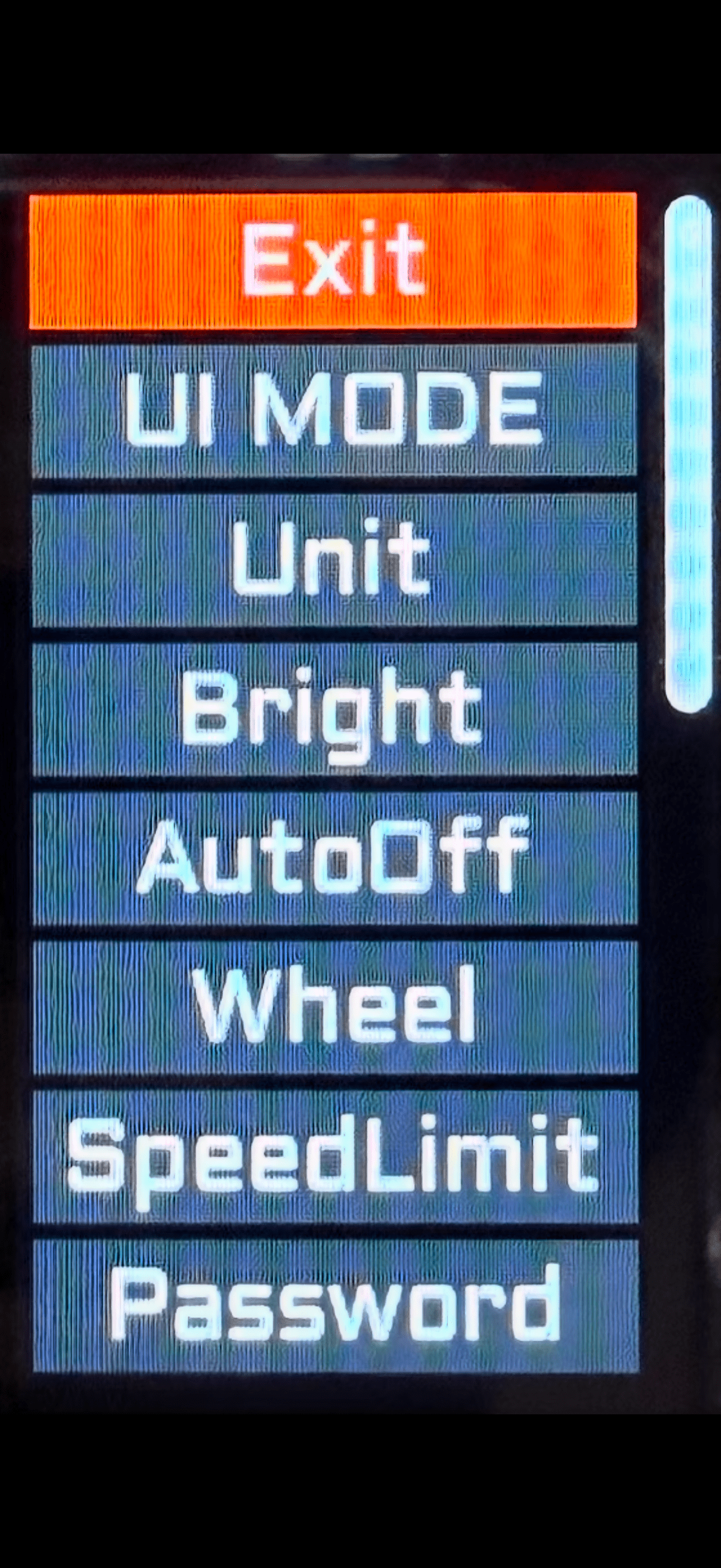
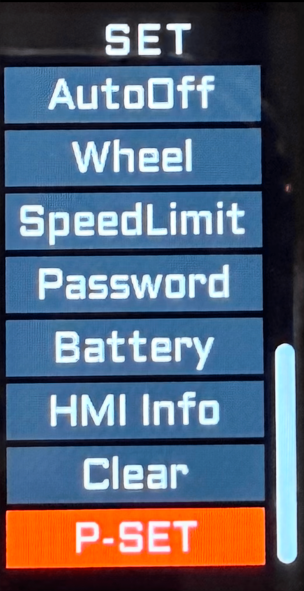
UI MODE: Adjust between different UI settings. Slightly changes what information can be viewed on the home-page.
Unit: Adjust between displaying distance/speed in miles or kilometres (default)
Bright: Adjust the brightness of the display
AutoOff: Change the time taken before screen switches off. 5 minutes by default.
Wheel: Adjust wheel size. Default set to 28 inches for Glide series. ONLY ADJUST IF PHYSICAL WHEEL SIZE IS ACTUALLY CHANGED!
Speed Limit: Speed limit can be adjusted here. By default this setting cannot be changed without an admin password.
Password: Page to set a password that needs to be entered before bike can be used. Ensure that you remember the password set
Battery: View battery information such as voltage, current level.
HMI Info: View the display information such as version, serial number etc.
Clear: Clear the information from the odometer such as mileage, trip length etc.
P-SET: Access the advanced settings menu, requires code to adjust speed limit and number of pedal assist levels. Refer to our other manual for access to the code or further information.
The Glide Display is designed to provide seamless control and real-time insights into your riding experience, ensuring you get the most out of your Ridewave e-bike. By familiarizing yourself with the display’s functions, power modes, and customization options, you can tailor your ride for efficiency, performance, or comfort. Whether you’re navigating city streets, cruising through scenic routes, or tackling longer journeys, the intuitive interface makes adjusting settings effortless.
For further assistance or troubleshooting, refer to this guide or visit our Ridewave Support Center for additional resources. Enjoy the ride, and experience the road with confidence on your Glide e-bike! 🚴♂️⚡